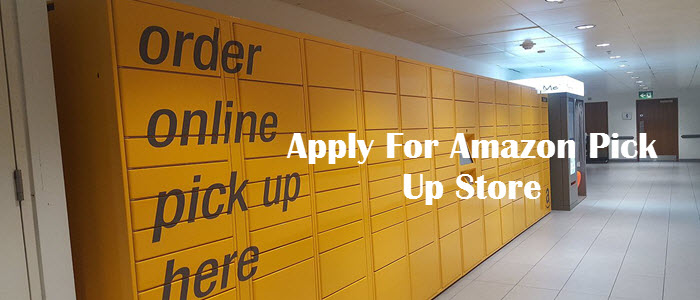WordPress is most popular CMS (Content Management Software) for blogging or commercial website,however it might create problems to manage WordPress site specially when you are beginner.Therefore you need constant interest to learn each and every function of WordPress.
Just like many WordPress tips today i have this special trick which i will be sharing with you through this post.You guess right this is for image replacement but no need to change your image url address.Well when I tried to edit one of the images from my media dashboard I got no option for it.I had only two choices 1. Either you keep the same image or 2. Upload the new image where your URL will be different from the existing one.
But still I was searching the answer for keeping same URL while I need to change the picture.Finally I solved this image issue and easily I made it.Now you are excited to know this method right ? I am glad to post this article for you.
How to do that : This process starts from your control panel not from the WordPress dashboard so don’t waste your time there. I guess you have idea about the image storage,WordPress stores all images in a particular folder when you upload the image in your wordpress site.You can check it by logging in your hosting control panel then -> WP-CONTENT -> UPLOADS
If you have lot of image and you don’t know in which particular folder contains that specific image then also not worry.Go to your wordpress dashboard go to the picture which you want to change and copy the image address URL and check the month and year to find the image folder. See the below screenshot :
![]()
Now you got right location to change the image but before deleting the image don’t forget to copy the image title or URL just to make sure that you are uploading same image name but picture is different otherwise the old image link will be broken.Upload the image through your hosting control panel and its done.
Please let me know how you have done it and if you face any problem then please feel free to contact me.