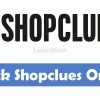According to HostGator inode is a type of data structure which keeps information about a file.The more number of inode indicates more file and folders in your hosting account.These files are included in emails,cache files any folder that are stored on the server.when you get message inode limits exceeded that means you have used the maximum number of files and you can’t create any more extra files.
What is the inode limit ?
Standard reseller and shared hosting server have inode limitation of 100,000 inodes per Cpanel.Here I must say that when you cross this limit still you are allowed to upload files.But crossing 100,000 inodes limit won’t give facility of weekly backup.If a certain account exceeds 250,000 inodes then you are actually violating the hosting policy.Therefore, you can’t add or create files until you less inodes number.
What causes Inode error ?
1. If you create or delete large files in your hosting account on a regular basis.
2. Exceeding 250,000 inodes
3. File system damage
What are the signs of Inode limit error ?
I have personal experience with this exceeding limit.Let me share these signs :
1. I saw blank page when I tried to access Cpanel.It’s not because I have wrong login credentials but exceeding maximum number of files.
2. I couldn’t access my email account.All shows disk error.
3. I even can’t add any files.
How to access Cpanel ?
As I have said you can’t login to CPanel,you have one alternative left that is Filezilla.Open FileZilla software to enter in Cpanel.
How to resolve this issue ?
If you are not sure and need support desk you can go for chat support.Well,those who are advanced they can do these following :
1. Delete cache : Yes,I have seen cache stores large number of files.As soon as I deleted them I was able to login in Cpanel.If you are using WordPress then login to the dashboard.Delete your cache plugin or empty page cache.
2. Filezilla : When you are in CPanel using Filezilla,try to find unused files that are not necessary.Delete all unused files.(If you are not sure first backup files)

3. Email : Try to delete all junk emails which are stored on server.This will exactly help you to less your inodes.
4. Deleting some of the unused files will let you login to Cpanel.Now check your inodes and the site which most responsible for it.
1. Find “Healthcheck and monitoring” section at the bottom of Cpanel.
2. Click on green color inodes logo
3. Check the Inodes Distribution for each site.
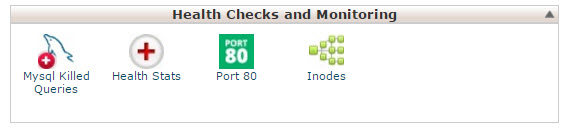
Hostgator VPS plan Inodes Limitation :
| VPS Plan | Inode Limit |
|---|---|
| Snappy 500 | 1,000,000 |
| Snappy 1000 | 1,000,000 |
| Snappy 2000 | 1,000,000 |
| Snappy 4000 | 1,000,000 |
| Snappy 8000 | 1,000,000 |
Hope this will help you to understand about inodes and its limit.If you have any doubt you need to contact with hosting provider.